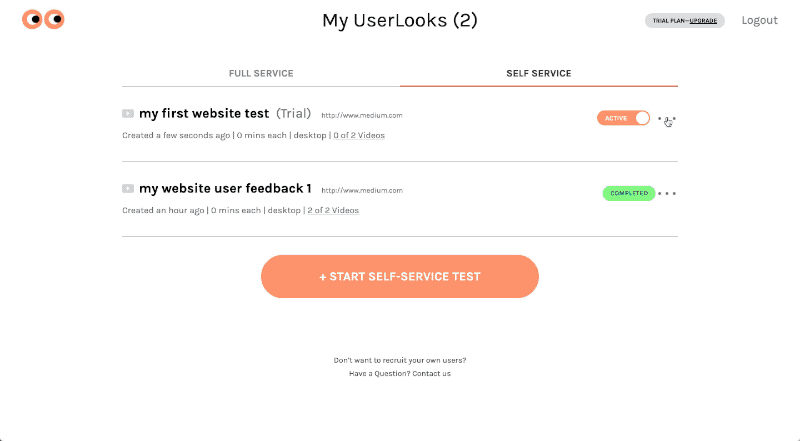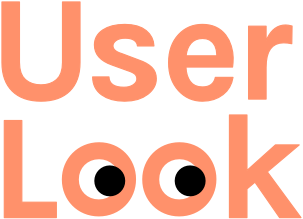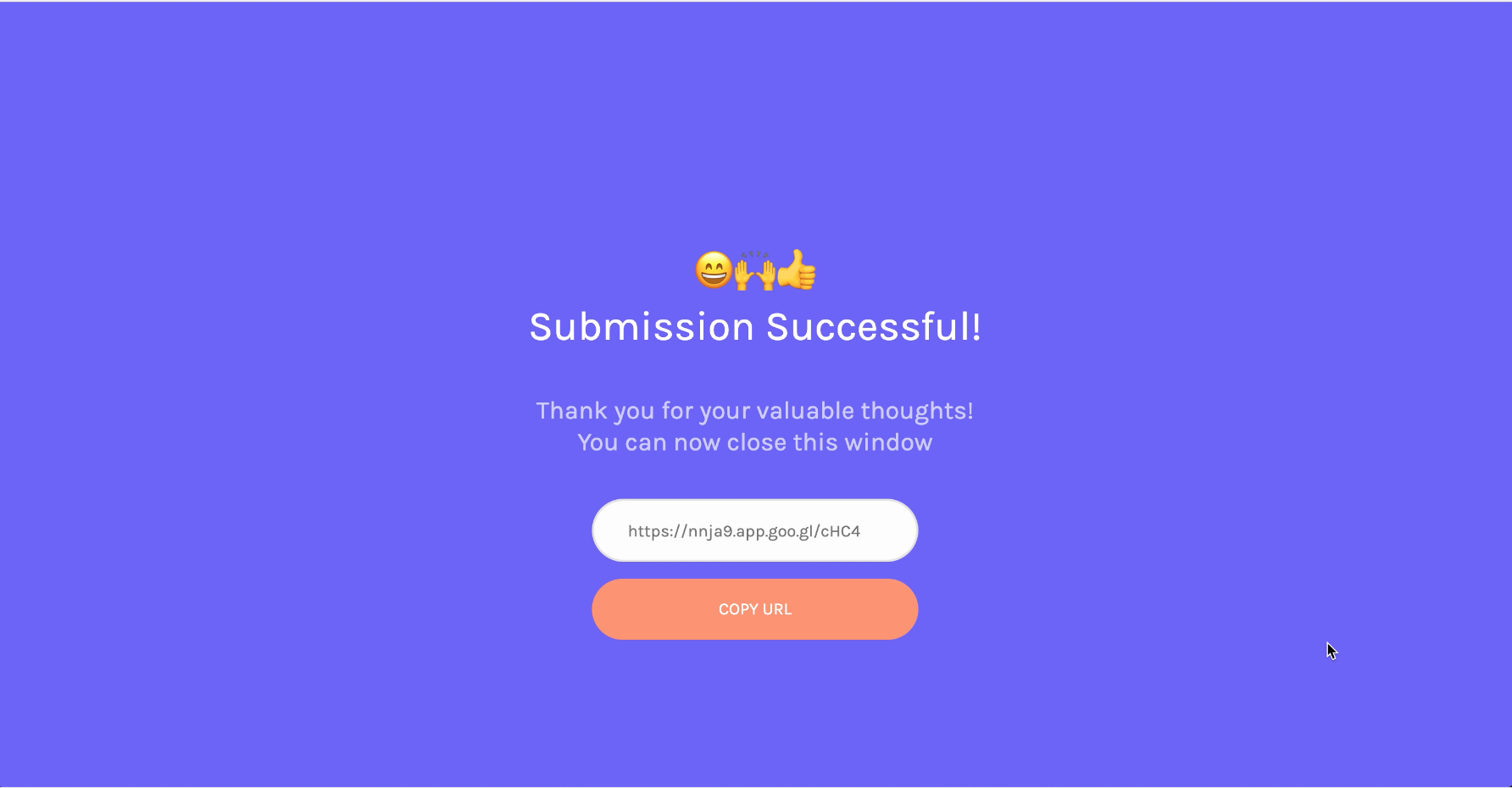
This is a how-to guide to quickly setup a remote unmoderated user / usability test in minutes with the Self-Service tool provided by UserLook.
1. Create a Self-Service Test
You can start with the free plan which lets you try out a test w/ up to two videos. Simply enter your website, app, or prototype URL and edit the pre-filled tasks/questions as you’d like. You can also customize the types of info you’d like to get from your users (ie name, email, occupation, age..etc) when they join your remote user test. Once your test is created, you’ll get a test participant link in your dashboard that you can share with your users.
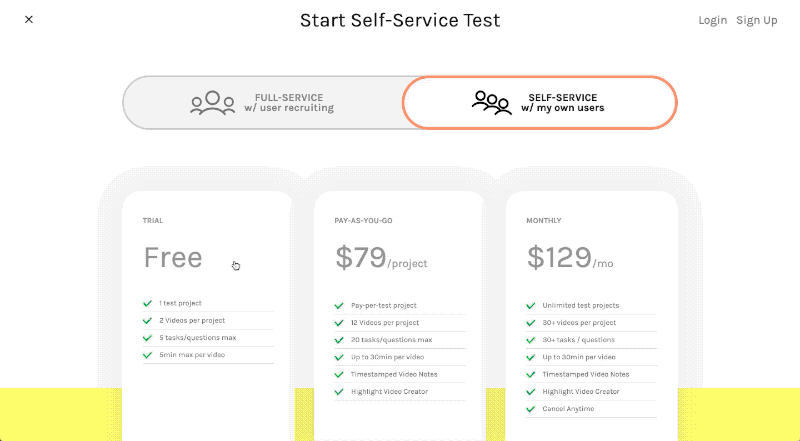
2. Try out the test yourself as a user
Once you get your test participant link, it’s a good idea to try out the test yourself to make sure your tasks, recording time, participant info requirements..etc are setup as you’d like. After entering in some of your test info, you’ll then be guided to setup your Chrome browser for recording and then start the test with list of your tasks and questions. Once you check off the entire list of tasks, you can then upload the recording if minimum time (if set) has been met.

3. Send a note to your users (modify template below)
You can email your users to recruit them for testing, but any channel where you already interact with your users works just as well (Intercom, SMS, Twitter, Facebook Pages..etc). We also recommend providing a gift card for their time (such as Starbucks or Amazon)—to make sure you get enough quality responses.
Hello [Jackie]!
Thank you for using our service! My name is [Jane Doe] with [My Company name] and I wanted to reach out to you because you are one of our users whom we’d love to get feedback from. We are offering a [xx Gift Card] for your participation in this study which will take [~5 minutes] of your time. If you are open to it, simply use the link below on your [Desktop Chrome Browser] and follow the instructions to setup your screen/voice to record and finish by uploading it:
https://www.userlook.co/test/XXXXXX
This study will be open and available until [xx date]. We look forward to hearing your honest feedback and thoughts!”
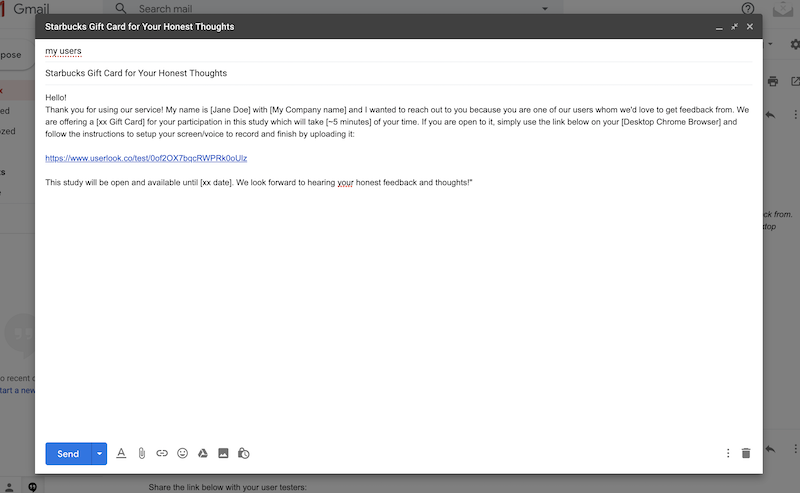
4. Get Video Results & Analyze
You’ll be notified via email once your user videos start coming in. They will all be collected under your each test in your dashboard and you can view them in the video test results page. As you review each user video, you can add timestamped notes and they will all be collected in the ‘Summary’ tab. Here, you can edit/trim the video clips corresponding to each note and create a ‘highlight / insight reel’ that you can download and share with your team 🙌